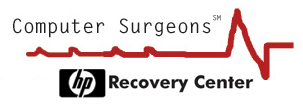HP Recovery
Compaq Recovery
Find your model number
Help!....
I get the message of 'No operating system installed or a partition corrupted Press 'R' to perform a full system recovery'.
I press 'R' and then I get the message of 'Preparing Recovery Partition - Please Wait'
It then shows a message of 'Starting Recovery' and then is followed by the message of 'Starting HP PC System Recovery'.
After this the screen then goes on to display the HP Invent Logo in black and white. At this point then nothing happens. I even let it sat for a couple of hours to see if there is any response. I read on the Internet that the Recovery can take a couple of hours.
I have even gone as far as deleting all the partitions and then reformatting the hard drive but I still get the identical result.
I tried loading Windows 98 and it loads perfectly with no hitches. I even tried loading an Authentic XP disk and I get as far as the Windows Setup where it says that the 'Setup is starting Windows' and then it just freezes. In both cases, I reformatted the hard drive before each install.
Does anybody have any suggestions as to what is happening? I tried just about every tip regarding HP Recovery Processes and nothing.
SOLUTION:
1. Enter the system BIOS and select the Boot menu.
2. Change the startup (boot) order so the computer starts from the first optical drive (CD-ROM/ATAPI CD-ROM/DVD). You may need to enter a sub-menu called Boot Device Priority.
3. Insert Disk 1 of the System Recovery disk set in the first (top) optical drive.
4. Press F10, then press Enter to save the changes and restart the computer. When the PC restarts, it reads from the Recovery CD, and displays a screen of options (typically R, F, and Q).
5. Press and hold the ctrl key, and press the Backspace key. The Manufacturer Menu is displayed.
=== Manufacturer Menu ===
<1> boot from drive 0X80
<2> start the Windows PE on the CDROM>
<3> boot Floppy a:
<4> clear the partition table of drive 0X80
<5> erase the Master Boot Record of drive 0X80
<6> wipe all sectors of drive 0X80
<7> create a primary partition on drive 0X80
<8> Install ST Master Boot Record
restart the CDROM
6. Select option <4> clear the partition table.
7. The following message appears: No Operating System Installed or Partition CorruptedPress "R" to perform a full system recovery. Do not press R. Instead, press and hold down ctrl, then press Backspace to bring up the Tools Menu.
8. Select option <5> erase the Master Boot Record of drive.
The following message appears: No Operating System Installed or Partition CorruptedPress "R" to perform a full system recovery.
NOTE: If there are no partitions, the following message appears: No MBR or master boot record found.Continue using these steps.
Do not press R. Instead press and hold down ctrl, then press Backspace to bring up the Tools Menu.
Select option <6> wipe all sectors of drive.
An Erasing Hard Drive progress bar will appear. This process will take approximately from 15 minutes to over one hour, depending on the size of the hard drive.
When the hard drive is completely erased, the following message is displayed:
No Operating System Installed or Partition CorruptedPress "R" to perform a full system recovery
9. Press R to begin the automatic System Recovery process.